Computer Science FAQs
ABS – Absolute value of n – a programming language term used by many spread sheet and data base applications to return the absolute value of a number.
Absolute value – The value of a number without regard to its sign; most often used in a spreadsheet or database formula when the result of a calculation that may be positive or negative needs to be converted to a positive number for additional calculation.
Accelerator chip – the main driver of a video card, a chip that speeds the processing of graphics data.
Access – to call up or activate for use. A computer system may contain a variety of programs and data files, but none are active or ready for use until called up by operator or a program routine. In addition, the computer may require drivers or system files to access a peripheral, such as a printer or scanner.
Accumulator register – the computer register which stores the intermediate results of arithmetical and logical operations.
Accuracy control character – a special character used to signal that transmitted data is faulty or unsuited to a particular device.
Acoustic coupler – a device for connecting the computer to a telephone hand set to allow transmission of computer data over the telephone lines when a more direct connection is not available.
Active matrix – a type of LCD computer screen display that is constantly refreshed by means of transistors embedded in the screen. Characterized by high contrast and a brilliant image, its weight and heavy power requirements make it less than ideal for portables.
Adapter – any hardware device or software routine that makes disparate hardware or software elements compatible.
Adaptive system – a computer program that learns by maintaining a record of its activity and revising subsequent actions. An OC or optical character recognition program, for example, may consistently fail to correctly recognize a certain character; once corrections are fed into the program, an adaptive system will adjust its matrix to properly read the character in the future.
Add-on card – a removable computer circuit board used to control a peripheral device such as a parallel or serial port, a game port, a scanner, or accelerated video.
Addressing – a program instruction for assigning a memory location to a command or data.
Advanced power management – a feature designed to save power in many newer computers that powers down the screen and in some cases the hard drive when input has been suspended for a set interval, such as ten minutes.
Algorithm – a set of precise instructions for performing a specific task and that must have a finite number of steps and a definite stopping place. Computer programs and routines are algorithms.
Alias – a name assigned to a file or a block of data, used to address it for processing. When suing a lookup table in a spread sheet, for example, it’s more practical to give the table an easily remembered name relating to its purpose than it is to spell out the location of the data each time it is referred to in a formula.
ALU – arithmetic and logic unit – that part of the CPU that performs arithmetic and logic functions.
Analog – descriptive of data represented as a continuous variable, such as sound or an electrical impulse.
AND operator – a Boolean operator used to return a value of true if the statements it joints are both true. The AND operator may be used, for example, to define a selection such as for a spreadsheet or database formula that seeks to choose from a list those entries that have certain things in common – all those who are customers and live in a particular city; all those who are employees and have over ten years of service. The syntax, or precise way in which the AND operator is used varies depending on the program in which it is used.
Anti-virus – a program or routine designed to detect any unauthorized or undesirable alteration of a computer or its programs.
Append – an operating system command which enables programs to open files in designated directories as though the files were included in current directory.
Artificial intelligence – descriptive of the ability of a computer to stimulate human intelligence, as by recording corrections to its output and adjusting for future transactions.
ASCII file – a text document that contains only the printed and control characters as defined by ASCII standard and none of the more sophisticated formatting such as for special fonts, styles, tabs, etc. provided by most word processing or desktop publishing programs. Despite the efforts of the software vendors to achieve at least limited compatibility with others, not all text files can be read by other programs. ASCII format from one program can be read by another , or even exchanged across platforms.
Assembler – a type of program that translates a programming language into simple instructions that are understood directly by the computer. Computer operates basically with millions of microscopic flip-flops that can be set to either of two states (open or closed computer programs).Each command to the computer requires passage through sets of flip-flops arrayed in a variety of ways to recognize and execute the command. An action as simple as striking a letter on the keyboard requires:
1. That the CPU be alerted that something has happened,
2. That it record what happened,
3. That it determine what it means,
4. That it took up instructions for output
5. That it form and display it on screen, etc.
Gradually, as more sophisticated systems were developed computers were useful in reducing the difficulty in developing complex programs. But, the computer cannot learn new language and so a translator, the assembler or compiler, is necessary to produce a translation after the program is written and before it can be executed.
Assignment statement – a command that assigns the value of an expression to a variable name, as A=A+1, in which the value of A increases by one for each iteration of the command. Such a command may be used in a routine to step through the records in a database – once the routine has been executed for one record, the assignment statement is invoked to reset the variable; the variable is the increased by one and the routine is again executed.
Asynchronous communication – the recognition and transmission of data as it becomes available rather than at timed intervals. Asynchronous communication is more or less continuous because data is transmitted as it becomes available without the constraints of a timing device.
Attenuation – the reduction of signal’s strength without distortion as it passes through a computer system.
AVI – audio video interleaved – the file extension for a video file with sound track.
Backlit supertwist LCD – a computer display screen used mainly for portable micro computers which uses LCD technology coupled with the addition of a backlighted panel for a brighter screen and improved contrast.
Barrel distortion – condition of a computer screen image that is narrowed at the top and bottom and bowed outward in the center.
BASIC – Beginner’s All-purpose Symbolic Instruction Code – a relatively simple language.
Batch file (.BAT) – a program file containing a series of commands that are processed in order. Batch files are somewhat easy to write and are often employed by users who are not programmers to simplify the operation of their machines. For example, the user may prefer not facing a blank screen when the computer boots up – a batch file can be created to display a menu of the applications available with a reminder of the command line for accessing each program. A batch file can be made more sophisticated, with an interface that allows selection of a program by entering a single letter or a number and an instruction to return to the menu when the program is closed.
Beta testing – the use of a new or extensively revised computer program by a group of select users in order to unearth any bugs that need to be corrected before the program is released in the open market.
Bitmap – a type of computer graphic image made up of tiny dots (pixels), each of which is assigned a series of bits to record its precise location.
Boot – to initialize a computer by powering it up and loading its operating system.
Brownout – a reduction in the line voltage to a computer that can cause loss of data and damage to computer hardware over time.
Browse – the process of scanning the contents of a file. A database program feature for scanning records in which the fields are aligned in columns much like a spreadsheet. This technique permits the user to sort and then rapidly scan the selected fields in search of desired information.
Bubble sort – an algorithm for sorting text, database records, etc., in which the first two elements of the set are put in order, ten the second and the third are compared and ordered, and so on through the entire set. This creates a partial sort and by default pushes the highest item to the end of the list. The process is then repeated from the beginning until the entire list is in order.
Buffer – an area for temporary storage of data, often used to free resources or to compensate for a difference in transmission speeds between devices.
Burn-in – a method of testing for weak components in a computer. A latent image on a computer monitor screen that appears over time and is caused by leaving the same image on the screen for longer periods. Burn-in is most common in machines that are used all day every day with a frame or overlay that never changes.
Bus mastering – a controller routine that transfers data directly to system memory from a hard disk, by passing the CPU.
Cache memory – a fast memory buffer for holding frequently called data.
CAD – computer aided design
CAM – computer aided manufacturing
CADD – computer aided design and drafting
CAE – computer aided engineering – a program or programs that use the computer to assess the design of structures, systems, etc.
CAI – computer aided instruction – the use of computers and computer programs in teaching. The use of computers and computer programs for administrative tasks associated with teaching, such as for preparing lessons, tracking attendance and grades, etc.
CAL – computer augmented learning – the reinforcement of learning with the use of the computer.
Cartesian coordinate – one of the set numbers that lo0cates a point in space on a two of three dimensional Cartesian coordinate system. Cartesian coordinates are used by drawing or drafting programs to represent lines and forms.
CDPD – cellular digital packet data – a collection of data transmitted as a unit over cellular telephone lines.
CGA – color graphics adaptor – an early standard for the display of graphics on a computer color monitor screen.
Chassis – the framework which contains the components of a computer or to which they are attached.
Chip – a semiconductor in which an integrated circuit is formed.
CIS – card information structure – information on a PCMCIA card that outlines the formatting and organizations of data on the card.
Closed loop – a programming or formula routine error in which output modifies input, so that a final value is never reached, such as a spreadsheet formula in cell B that calls for the value of A + B that cannot be attained, as B changes each time the command is executed. It us uncommon, especially among inexperienced users, to inadvertently include the current cell in a list of cells whose values are to be totaled for example. Most programs warn of such action or prevent it. A programming technique that causes a reiteration of an instruction until a specific condition is met such as database search that calls for stepping through each record and checking it until the end of the file is reached.
Cluster – a set of SECTORS that represents the minimum file size that can be created within a hard disk or hard disk partition. A sector is the smallest unit of memory identified by computer’s operating system. When data is updated and saved, the computer rewrites the entire sector of 512 bytes, not merely the changes within the sector. A cluster is the smallest unit that can be saved as a file. The restriction is imposed by DOS’s file allocation table (FAT) system used to identify and locate files on a disk that is limited by the number of units it can record and mange. To stay within the limit, total storage in each disk partition is divided into groups of sectors called clusters that vary in size according to the disk or partition size.
Back in the olden days, a 32 MB disk was the largest that the operating system would recognize, programs were simpler and management of the countless files contained in many of today’s programs was not even envisioned. As larger disks became available, they were managed by dividing then into partitions of 32MB or less. Ultimately, larger programs and data files called for larger partitions and a means to work around the FAT limitation became necessary. Increasing cluster size of larger disks or partitions was the solution, so that a 256MB disk or partition is addresses in 4KB clusters made up of 8 sectors, a 512MB disk in 8KB clusters of 16 sectors and so on. A listing of computer files will show small ones, but the minimum disk space occupied by the file is the cluster size for that disk. Unused space in the cluster cannot be used by another file, however small, a file that is even slightly larger than a cluster will occupy two clusters. The wasted space is often referred to as file slack, slack space or cluster overhang.
Computer run – processing of data according to a set of programmed instructions or the output of such processing, usually associated with a business application such as for processing and writing checks for a payroll, merging updated records for a database, etc., often performed by a network server or mainframe.
Configuration – the way in which a computer and peripherals in a system are connected and programmed to function together. The basic attributes of an application or device, often under control of the user, such as specifying how an application appears on screen or the direction of output to a certain type of printer.
Console – the portion of a computer that houses the device used to communicate with the CPU, such as a control panel or key board. A remote station on a network often consisting of only a keyboard and monitor system.
Convergence – alignment of electron beams in cathode ray tube used to produce a color image. The CRT used by most monitors to create color image does so by firing electron beams that activate phosphors on the surface of the screen to flash as red, green or blue. Misalignment of beams for the respective colors degrades color reproduction and an “out of register” appearance or halo effect, especially near the edges of the screen.
Database – an application used to store and manipulate data. The application may be simple one that provides for flat files only and that cannot be programmed, or it may have the capability of producing databases that are programmable and relational.
DCA – document content architecture.
Degauss – to erase data from a magnetic storage device such as a floppy disk or tape. To neutralize a magnetic field, such as the buildup of a charge on the screen of a cathode-ray tube monitor.
DIP switch – dual in-line package switch – an integrated circuit that can be programmed with the use of a series of toggle switches.
Disk formatting – a process whereby a series of reference points are recorded on a disk in order to allow orderly storage and retrieval of data.
Disk fragmentation – a condition that occurs after many reads and writes to a disk in that data for a single file is scattered throughout the disk rather than stored in contiguous sectors. When a computer file is saved (or written), the system searches for the next open cluster on the disk and write the data there. If the file requires more than one cluster, the system searches for the next open cluster, records its location, and places data there. Over time, a large file that has been modified can become fragmented and slow down retrieval time if various parts of the file are scattered throughout the disk.
DLL – dynamic link library
DMA – Direct Memory Access – the transfer of data from main memory to a hardware device without passing through the computer’s CPU. Another name for bus mastering.
Docking station – a home base for a laptop or notebook computer. The potable computer is connected to the docking station which provides peripherals such as CD-ROM drive and hookups for a printer, mouse, key board and monitor so that the computer can double as a desktop unit.
DOS – disk operating system – a proprietary program that controls all of the basic operations of a computer.
DPI – dots per inch –a measure of the quality of the image from scanner or output to a printer. The more dots per inch, the finer the image appears to the eye. A resolution of 300 dpi is adequate for most tasks as the eye has difficulty discerning any coarseness in an image at the level, although 400 dpi or higher may be required for scanning and OCR (optical character recognition)of small or poorly printed type.. traditionally, 600 dpi and up has been the standard for printing quality graphics, especially camera-ready copy for a commercial printing house.
DRAM – dynamic random access memory – memory that must be constantly refreshed to be retained and that is erased when the power is turned off.
Dynamic data exchange – DDE – A type of link between documents and application in which the shared data is updated whenever data in the source document is changed; for example, changing information in a spreadsheet cells that are linked dynamically to a document. Not all applications support DDE.
EBCDIC – extended binary coded decimal interchange code – a standard code for numeric representation of alpha numeric characters.
EDP – Electronic data processing
EFT – electronic funds transfer – the conveyance of money or monetary value by electronic means as for income credited directly to one’s bank account or the paying of bills by directing a transfer to a creditor’s account without further documentation.
EGA – enhanced graphics adapter
EIDE – enhanced IDE interface that provides for the control of larger hard disks and for faster transfer of data between a computer CPU and a hard disk.
EIS – executive information system – any software package that permits accessing data from various sources and configuring it according to individual needs.
EISA – extended industry standard architecture – a 32-bit bus designed to compete with MCA bus.
Embed – to place an element or object such as text or graphics from one document, file or application into another. Embedding implies the inclusion of all data necessary to maintain or change the format of the element within the new application.
Ethernet – a local area networking protocol for connection and interaction or communication between computers.
Extrapolate – to estimate a value based on other known values. For instance, if the cost of manufacturing a product at several different volume levels is known, it may be possible to estimate or predict the cost of manufacturing at other levels.
Facsimile – FAX – a copy of a document sent to a remote terminal by means of a fax machine or computer modem over telephone lines. A machine or device used to send and receive such copies.
Typically, communication between two stand-alone fax machines involves the scanning of hard copy by the sender and the printing out of a hard copy by the receiver, all in real time, that is to say that both machines are occupied during the time it takes to scan the image, convert the data to signals that can be transmitted over telephone lines, to send the data, to receive and convert it back to digital, then print it out.
A fax machine in a computer is some what more flexible, allowing transmission of document directly from a computer file thus eliminating the scan time. In addition, most modern systems treat a fax transmission as a background event that is a fax can be sent and received while the computer is otherwise engaged.
The fax that is received is treated as a graphic element, whether received as a hard copy or a computer file – the computer file, however, can be read by an OCR device and converted to a text file, a real convenience if the document is to be edited.
File extension – a designation comprised of up to three characters following a file name and separated by a period. The extension often aids in identification of the type of file by the operating system, a program, or the user. For example, .EXE, .BAT, and .COM files are recognized by the computer as command files that are executed when the file name is typed on the command line; .DLL are library files used by a program; .DOC and .TXT are text files; .HLP designates a help file; and .AVI, .BMP, .JPG, .PCX, .TIF, .WAV, are some of the namy types of audio and graphics file designations. Program or executable files of the three types mentioned above do not vary as they rely on the operating system to recognize them for what they are – files written in a language that the operating system can understand and act on. Other files used by a program and data files such as those for documents or graphics are less consistent – programmers may simply use extensions that help them in identifying certain types of files that are of no significance outside the program. Files with common file extensions are not always compatible, such as for the .DOC extension that is used by many word processing programs for text files, or the .TIF extension that can be used for a number of different tagged image graphic formats.
Flow chart – a graphic representation of the progression through a series of operations, as of a computer program or the paperwork in an office.
GDI – Graphics device interface – the protocol for displaying graphics, including special fonts, on the computer screen.
GET – A program instruction to fetch data or a file from outside the program or from a non-contiguous source within it.
GIGO – Garbage in garbage out – the axiom that the quality of information derives from computer processing is directly related to the quality of the data entered into the computer.
GUI – graphical user interface – a computer monitor screen display that simplifies the use of programs and functions by representing them with icons that can be selected with a mouse or other pointing device.
Hit ratio – a measure of the number of incidences in which a program or routine is successful in completing its task compared to the total number of times it is called on to perform the task. The hit ratio of an OCR program, for example, expresses its effectiveness of a memory cache. The hit ratio is expressed as a percentage derived by dividing the number of times a call for data was found in the cache versus the total number of calls.
Hyperlink – a program device that connects computer documents or applications and that provides for rapid switching from one to another.
Hypertext – a database system that provides links between text, sound, video and graphics which provides the means to change seamlessly back and forth or to combine them.
IDE – integrated drive electronics – a commonly used standard for transferring data between a computer CPU and a hard drive.
IF statement – a reserved word in a conditional branch specifying that when (IF) a condition exists, the first set of instructions is to be followed and then when (IF) the condition does not exist, a different set of instructions are to be followed. The IF statement is used extensively in spreadsheet and database formulas.
ISAM – indexed sequential access method – a method of storing database records sequentially, or as they are entered and retrieving them in any order desired by use of an index.
Interrupt request – IRQ – the traffic cop of the computer world that directs the transmission of data between devices. Maintaining orderly communications between a computer’s CPU and its hardware devices requires constant checking to determine when a device needs service, opening a line of communication, and keeping the line clear of interference by other devices that need attention. To this end, devices are assigned IRQ lines controlled by a special chip that is constantly scanning (or polling) to determine who needs attention. When it is established that there is data to be sent to or received from a device, the controller, in effect, opens the proper channel, allows data to be transferred, then moves on.
Iteration – the technique of repeating a set of program instructions to achieve desired results. This is accomplished by referencing a counter in the routine and adding one for each repetition until a certain number is reached or a certain condition is met.
Julian date – a calendar date expressed as a five digit number – the first two digits represent the year followed by three digits that represent the number of the day of the year. A date thus expressed can be used in calculations that involve intervals of time.
JPEG – joint photographic experts group – file extension for a special compression format used to store photographs.
Key board buffer – a memory cache that holds key strokes as they are entered and prior to being processed. Commonly, when computer processing is slowed for any reason, the key board buffer will hold a finite number of characters or commands as they are entered from the keyboard until the CPU catches up and acts on the key strokes. Note that certain types of processing, depending on the application, may lock out the key board so that anything entered is ignored during the processing.
LAN – local area network – two or more computers that are linked within an office or building to share programs, data, output, devices, etc.
Laser – light amplification by stimulated emission of radiation – a device that emits intense light of a precise wave length.
LBA – logical Block addressing – a technique for addressing data on a computer disk in which sectors are numbered consecutively for identification and retrieval.
LCD – Liquid crystal display – a computer that used liquid crystals to create an image.
LED – light emitting diode – a semiconductor diode that converts electrical current to light, used in digital displays such as for a calculator or clock.
Macro – a set of instructions that are executed by a single command or by means of a hot key or short cut key combination. Macros are commonly used to simplify the accomplishment of repetitive tasks that would otherwise require a number of individual steps. Macros are used extensively by programmers to provide special features in some programs such as a key combination that formats copy. Many applications also provide a guide to the program’s macrocode to allow the user to create macros of his own choosing; some have a record feature that enables the user to produce a macro by demonstrating the keystrokes that are to make up the macro.
Magnetic strip – a small ribbon of material used to store digital data , usually applied to a portable device such as credit card. A magnetic strip may contain only permanent data such as a credit card number that can be read by machine or it may have the ability to receive changing data such as credit limit. Interactive cards are increasingly being used as cash cards that are assigned fixed cash value with each purchase deducted directly from the card’s memory.
Mail merge – a program feature that combines names, addresses and other data from a database with a body of prepared text. Mail merge may be used to send letters to a client database or to a group selected from a database. A reminder to delinquent accounts may be linked to an accounts receivable database so as to include the amount that is past due in the letter.
Mainframe – a large computer usually designed to serve a number of remote terminals.
MIS – management information system – a company or organization’s facilities for gathering, storing and managing data for use in decision making.
Matrix – a pattern for the comparison of elements in optical character recognition; an acceptable likeness of an image to a character matrix prompts the program to encode the image as an alphanumeric character. Matrix is a two dimensional array.
MCA – micro channel architecture – an advanced 16-bit and 32-bit bus developed by IBM to replace the ISA bus.
MICR – magnetic ink character recognition – a system for recording data from symbols printed with magnetic ink. This is the means used by the banking industry to read and record checking account transactions; the numbers printed along the base of a bank cheque are MICR symbols.
MIDI – musical instrument digital interface
Modem – MOdulator / DEModulator- a device for translating digital signals to telephone signals and back, used for communicating between computers vis telephones.
Morphogenesis – the formation and alteration of structures with the aid of a computer. For the non-scientific user, morphing generally refers to a program that allows the altering and combining of images such as those of a person or animal.
MOS – metal oxide semiconductor – an integrated circuit.
MSCDEX – a Microsoft program that assigns a drive letter to a CD-ROM drive.
net BIOS – network basic input / output system – the protocol used by microsoft’s computer network operating system.
NIC – network interface card – a PC card that provides a connection to a computer network.
OLE – object linking and embedding – the connecting of text, audio, video or graphics data between documents and applications is OLE. A link implies that changing the original allows automatic updating of the data in the host to which the object is linked. An embedded object is one that is saved in a host file, but retains a connection created so that the source application can be called up from within the host to edit the object.
The possibilities for OLE are endless:
1. Linking large graphics or sound files keeps the host (or client) file to a manageable size. An imported or embedded file is saved in two places, the original file and the copy saved in the document where it is being used.
2. Linking allows the use of the same data in several documents with the assurance that they are all up date – each document derives its data from the same source file which is the only place changes are made.
3. Linking offers the opportunity to create sophisticated documents in which textual data or graphic images can be supplemented by sound or video images with the click of a mouse button.
4. Embedding provides a means to edit material imported from a foreign format without exiting from the working document – a real plus when tailoring a spreadsheet, chart, or graphic image to a particular document, especially when there is no desire to change the original.
OCR program – a computer program that is intended to translate graphic images of letters and numbers to character bits that can be manipulated by a word processor, spreadsheet pr other similar program. The quality of such programs varies greatly – some programs require near-perfect conditions to achieve an acceptable hit-ratio while others are able to sort out background noise and compensate for copy that is scanned in at an angle or that contains broken letters caused by poor copy or a bad scan. The most sophisticated programs are capable of learning by recording corrections made b y the user and compensating on future needs.
Optical character recognition – a system for identifying scanned text or symbols and translating them into meaningful data that can be manipulated. Some devices scan symbols such as barcodes to record sales, inventory adjustments, etc. others ‘read’ hard copy or a computer file to translate a graphic image into characters that can be saved in a word processing program and manipulated by the user. Recognition is attained by comparing the scanned image with a set of matrixes held in memory.
Passive – LCD computer screen that uses a multiplexer to refresh the pixels that make up the screen image. Passive imaging refreshes one row or pixels at a time, so pixels tend to fade before the next reflex thus causing a flicker. A single-scan screen is less expensive than an active matrix and causes less drain on the battery power of a portable, but suffers from poor image quality. A dual-scan screen has two multiplexers, each serving half the screen and thus provides a faster screen refresh rate and improved image over single scan.
PCMCIA – personal computer memory card international association – a trade association formed in 1989 to formulate specifications for removable memory cards, their slots and their software interface.
PCMCIA card – PC card – a memory card approximately the size of a bank credit card, but somewhat thicker, that connects to a slot on a PC to add such things as programs, hard drive type storage, a fax / modem or a SCSI port. The small size, durability and plug-and-play capabilities of PCMCIA card makes them natural for potable PCs.
Although PCMCIA cards use the same type of connectors and are the same size (length and width), there are basically three types, each of a different thickness. A slot configured for the thickest (Type III) will accommodate the thinner cards, but obviously the reverse is not true. Implementation of the standard may also vary from one manufacturer to another. In short, the buyer of a PCMCIA card needs to make certain that the card will fit the computer’s slot and work system.
PDA – personal digital assistant
PCI – peripheral component interface – an advanced 32- and 64-bit bus created by Intel.
PIM – personal information manager
Pixel – picture element – the basic, smallest component of a computer screen image.
Precedence – the order in which arithmetic operations in an algebraic formula are processed by the computer. Establishing such precedence can be critical to the results obtained from a database or spreadsheet formula. For example,
n1+ n2 / n3 [n1 added to the result of dividing n2 by n3]
will yield a different result than:
(n1+n2) / n3 [n1 added to n2 and the sum divided by n3]
the ordering of processing, as by selecting which type of processing has priority over another.
QBE – Query by example
QIC – quarter inch cartridge
Quad-speed – a compact disk drive or other device that retrieves data or operates at roughly four times the speed of earlier standard units.
RAMDAC – random access memory digital to analog converter
Relational database – a database that contains information associated with that in one or more different databases and that has a field in common with others so that information may be drawn from some or all and combined to create a new database, report, etc.
REM – REMark – a program command that instructs the computer to ignore the rest of the line and that is used to place a comment or explanatory note in a program without concern that the computer will view it as a command. The means for designating a comment line does vary depending on the particular programming language however.
RET – resolution enhancement technology – a technique developed by Hewlett-Packard to smooth the rough edges of a printed image and improve its resolution.
SCSI – small computer system interface – a controller that transfers data at high speeds and supports multiple peripherals through a single PC expansion slot.
Spike – a momentary sharp increase in electrical current that may damage a computer or its memory. A program feature that permits a number of independent elements to be removed from a document to a buffer from which they can be inserted elsewhere as a unit.
SQL – structured query language – a type of computer standard for retrieving database records from a remote database.
Stack – an area of memory in RAM reserved for the temporary storage of data, stacked in the order it was last called. This stacking technique, designed to improve computer performance, is based on the theory that the items called most recently are among those most likely to be called again soon.
Super VGA – an advanced VESA-created video graphics display mode standard used to drive a variety of color and resolution combinations for a computer monitor screen.
TCP / IP – transmission control protocol / Internet protocol – the standard procedure for regulating transmission on the Internet.
Trapezoidal distortion – distortion of the image on a computer screen characterized by sides of the image that are not parallel, or out of square.
TSR – Terminate and stay resident – a program feature, such as a pop-up note pad, that remains stored in RAM when not in use, available to be called up in the active window as needed.
UART – Universal Asynchronous Receiver / Transmitter – A chip that translates incoming data for the computer and modifies outgoing data for effective transmission.
VAFC – VESA advanced feature connector – a type of video bus architecture for displaying video images on a computer monitor screen.
Vaporware – non-existing software promised by a developer, usually in the developmental or testing stage, and discussed in the media as though it were available on the open market.
VESA – video electronics standards association – a 32-bit local bus standard that enables communication directly with a processor at its rated CPU clock speed.
VGA – video graphics array – a standard for high resolution display on a color monitor.
VMC – VESA media channel – video bus architecture for displaying full motion video at high resolution on a computer screen.
Volatile memory – computer memory that is erased when power is turned off.
VRAM – video RAM – random access memory employed on a high-performance video card to communicate with the processor and refresh the computer monitor screen at the same time.
Warm boot – restart the computer system while it is running and without turning off the system, often occasioned by a program or hardware malfunction that locks up the system or causes it to perform erratically.
Windows – a menu-driven graphical user interface in which programs, directories and files are indicated by icons and data is displayed in rectangular frames that can be manipulated by the user.
WYSIWYG – what you see is what you get – the representation of type and graphics on a computer screen that closely emulates the image that will be printed.
Zap – a program command to clear a monitor screen and start fresh. To unintentionally delete or overwrite a computer file.
Zero insertion force – a computer chip socket that locks the chip in place with a small lever, thus allowing replacement without exerting undue pressure on the motherboard or on the chip itself.









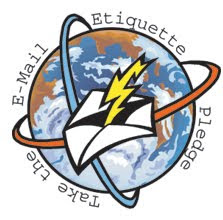
%5B2%5D.jpg)






